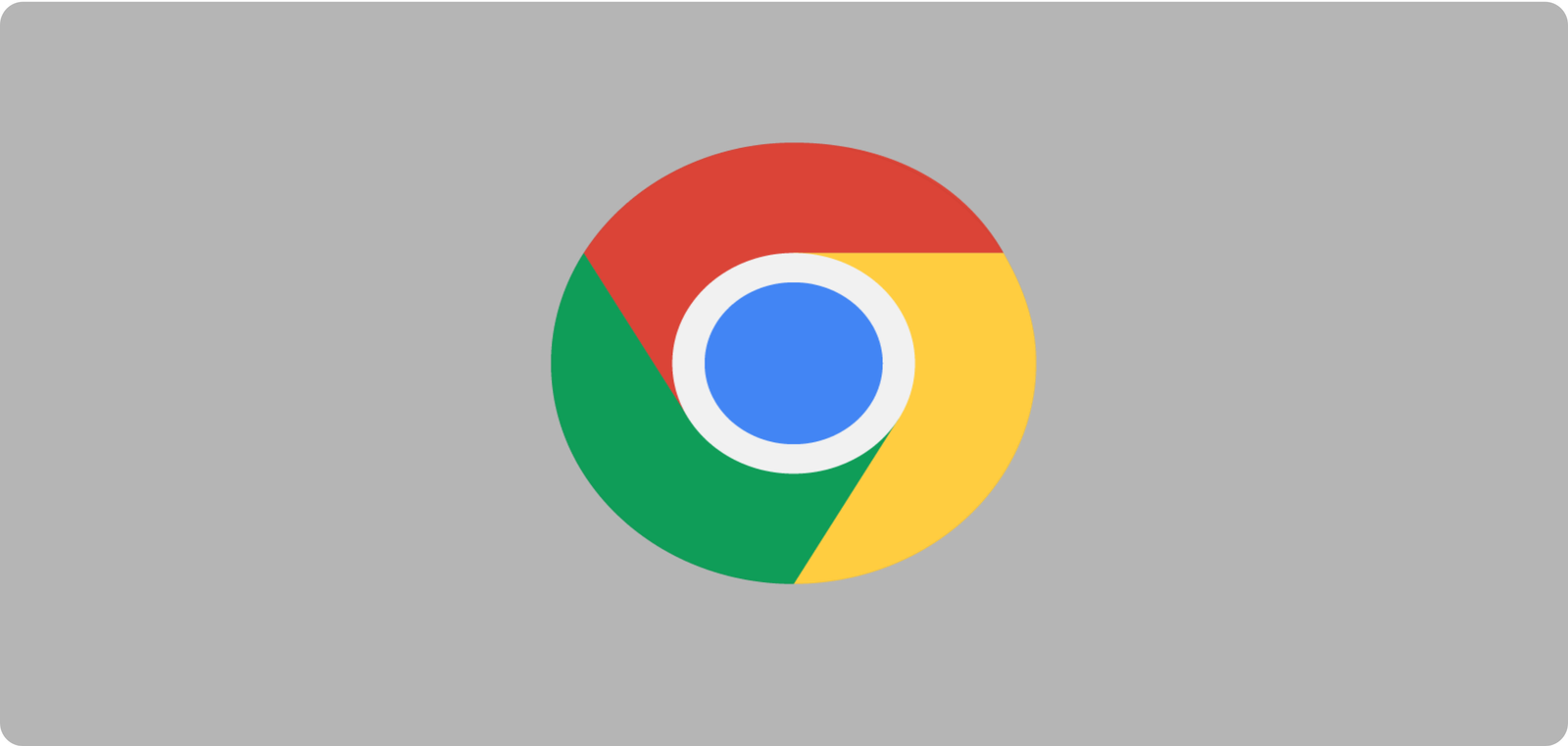
Stay Secure: The Ultimate Guide to Keeping Google Chrome Up-to-Date
Google Chrome is one of the most popular web browsers in the world, known for its speed, simplicity, and robust security features. However, to maintain a secure and optimal browsing experience, keeping Chrome up-to-date is crucial. Regular updates ensure that you receive the latest security patches, performance enhancements, and new features. .
This guide will walk you through everything you need to know about keeping Google Chrome updated and why it matters. .
Why Keeping Chrome Updated is Essential?1. Enhanced Security
Outdated browsers are vulnerable to cyber threats, such as malware, phishing, and hacking attempts. Chrome updates include critical security patches that address known vulnerabilities, keeping your data and browsing activities safe. .
2. Improved Performance
frequently releases updates to enhance Chrome’s speed, stability, and resource efficiency. Staying updated ensures that you’re getting the best possible performance. .
3. Access to New Features
Each Chrome update introduces new features and tools to improve user experience. From design tweaks to productivity-enhancing tools, staying current means you won’t miss out on these innovations. .
4. Compatibility
Modern websites and applications rely on the latest browser technologies. An updated Chrome ensures compatibility with these features, avoiding issues like broken pages or malfunctioning services. .
How to Check Your Chrome Version
Before updating, it’s good to know which version of Chrome you’re running. Here’s how: .
1.Open Chrome.
2.Click the three vertical dots in the top-right corner (Menu).
3.Navigate to Help > About Google Chrome.
4.A new tab will open displaying your current version and checking for updates automatically.
How to Update Google Chrome
On Desktop (Windows, macOS, and Linux):
1.Open Chrome and click the three-dot menu in the top-right corner.
2.Select Help > About Google Chrome.
3.Chrome will automatically check for updates and install them if available.
4.Once the update is complete, click Relaunch to finish the process.
On Android:
1.Open the Google Play Store.
2.Tap your profile icon in the top-right corner.
3.Select Manage Apps & device.
4.Under the Updates available section, look for Chrome.
5.Tap Update next to Chrome.
On iOS:
1. Open the App Store. 2. Tap your profile picture in the top-right corner. 3. Scroll down to find Chrome under Available Updates. 4. Tap Update next to Chrome.Enable Automatic Updates for Chrome
To ensure Chrome stays updated without manual intervention, you can enable automatic updates: .
For Desktop:
Chrome typically updates itself automatically in the background. However, ensure the following settings are enabled:
1.Check that your computer’s system settings allow automatic updates for apps.
2.Ensure you have a stable internet connection.
For Mobile Devices:
1.On Android, open the Play Store > Settings > Network Preferences > Auto-update apps. Select Over Wi-Fi only or Over any network.
2.On iOS, go to Settings > App Store > Enable App Updates.
What to Do If Chrome Fails to Update
Occasionally, Chrome may fail to update due to technical issues. Here’s how to troubleshoot: .
1. Restart Chrome
Close and reopen Chrome, then retry the update process.
2. Check Your Internet Connection
Ensure you have a stable internet connection.
3. Free Up Disk Space
A lack of storage space can prevent updates. Clear unnecessary files and try again.
4. Reinstall Chrome
If all else fails, uninstall Chrome and download the latest version from the official Chrome website.
Pro Tips for Staying Updated
1.Check for Updates Regularly: While Chrome updates automatically, occasionally checking for updates manually ensures you don’t miss critical patches.
2.Enable Update Notifications: Use extensions or third-party tools to get alerts when new Chrome updates are available.
3.Keep Extensions Updated: Outdated extensions can compromise browser performance and security. Regularly review and update your extensions.
Conclusion
Keeping Google Chrome up-to-date is a simple yet vital task for secure and seamless browsing. With automatic updates and user-friendly features, Chrome makes staying current easy. By following the steps outlined in this guide, you can ensure you’re always protected, optimized, and ready to enjoy the latest browsing experience.
Stay proactive, stay secure! .
More Readings