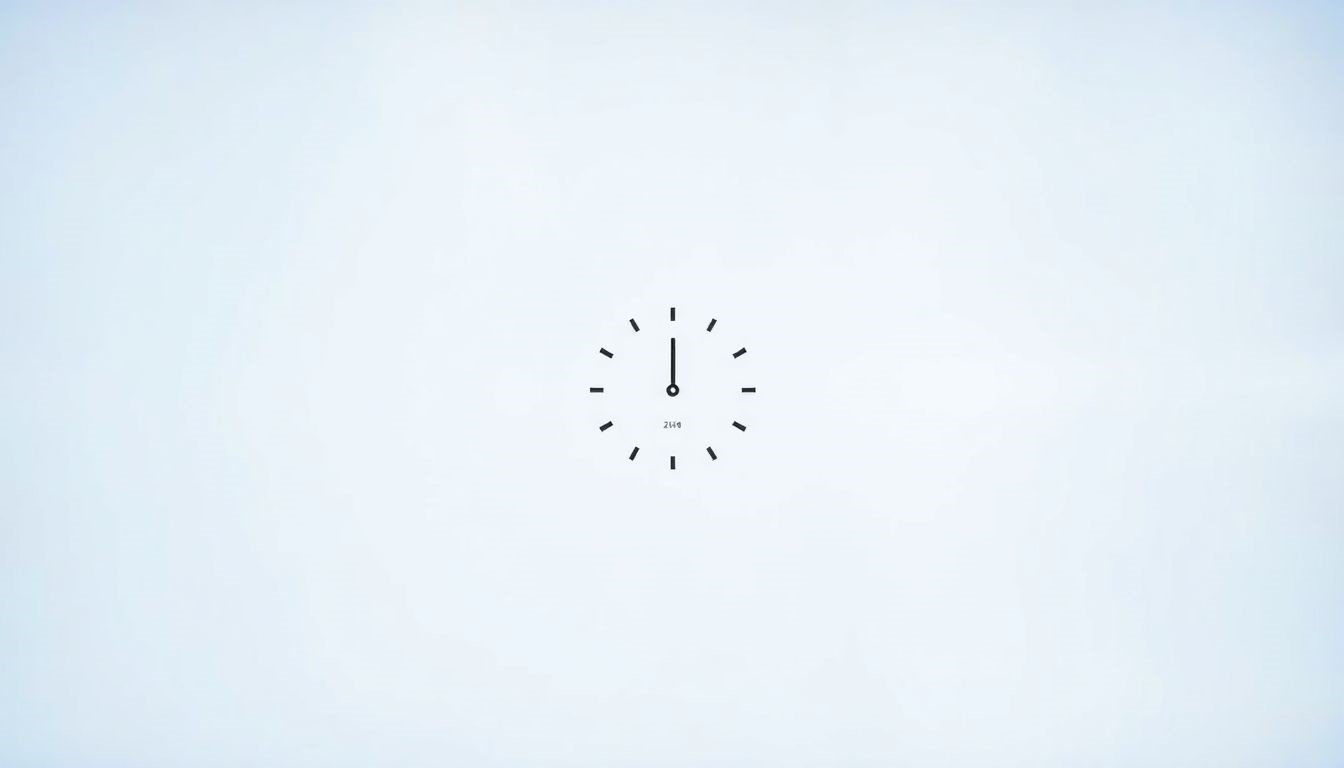
Master Your Time: Setting Time and Time Zone on Your Windows PC.
Accurate time on your computer matters more than you might think. Imagine this: You miss an important meeting because your computer said it was the wrong time. Scheduling conflicts can lead to missed opportunities and frustration. Accurate system time is key for smooth operation across many applications, including software updates, online gaming, and file synchronization. Time zone issues are common among Windows users, with 20% of users reporting challenges in keeping their time settings correct.
Method 1: Setting Time and Time Zone Through Windows Settings
Accessing Date & Time Settings
To start, you need to access the Date & Time settings:
- Click on the Start Menu.
- Go to Settings (the gear icon).
- Select Time & language.
- Click on Date & time.
Adjusting Time and Time Zone
Now that you are in the Date & Time settings: • Set the Time Zone:
- Under the Time zone section, use the drop-down menu to select the correct time zone.
- For example, if you're in New York, choose UTC-05:00 (Eastern Standard Time).
- Turn off the Set time automatically option.
- Click on Change under Set the date and time manually.
- Fill in the current date and time, then click Change to save.
- Pros: Convenient and reliable.
- Cons: Sometimes, it may not adjust quickly after a time zone change.
- Type cmd in the Start Menu search bar.
- Right-click on Command Prompt and select Run as administrator.
- Ensure your Windows is updated.
- Restart your computer, as it may refresh the settings.
- Check if your region is set correctly under Region settings.
- Check your internet connection, as it needs to sync with the time server.
- Review your firewall settings, which might block the time synchronization.
- Sometimes, manual sync can work; simply click Sync now in Date & Time settings.
- Simply recheck your time settings to ensure they are correct.
- If the problem persists, running a troubleshooting tool in settings can help identify issues.
- Use the same time server across all devices.
- Ensure all devices are set to the same time zone as well.
Enabling Automatic Time Synchronization
To enable automatic time updates:
1.Toggle on Set time automatically.
2.This will sync your time with a Windows time server, ensuring you always have accurate time.
Method 2: Using the Command Prompt (Advanced Users)
Accessing the Command Prompt
To open the Command Prompt:
Commands for Time and Time Zone Adjustment
Here’s how to adjust the time and time zone using commands:
Set the Time: Type the command time HH:MM:SS (replace HH:MM:SS with the correct time).Set the Time Zone: Use tzutil /s "Time Zone Name" (e.g., tzutil /s "Eastern Standard Time" for New York).
Warning: Be careful with these commands. Incorrect values can lead to serious issues with system time.
Verifying Changes
After entering the commands, verify changes by checking the time in the Date & Time settings, or by typing date and time in the Command Prompt to confirm.
Troubleshooting Common Time and Time Zone Issues
Time Zone Not Appearing
If you can’t find your time zone in settings:
Time Synchronization Problems
For issues with automatic time synchronization:
Time Discrepancies After Updates
After a Windows update, you might notice incorrect time:
Optimizing Time Settings for Specific Applications
Software Requiring Specific Time Settings
Some programs, like financial software or security applications, need precise time settings. Verify any specific requirements for these tools to avoid potential errors.
Syncing Time Across Multiple Devices
To keep everything in sync:
Using Third-Party Time Synchronization Tools
While Windows provides built-in synchronization tools, third-party applications can offer additional features, like advanced alerts and multiple time zone tracking. Research tool options based on your needs.
Conclusion: Maintaining Accurate Time on Your Windows PC
Setting the correct time and time zone is essential for smooth operation. Key methods include using Windows settings or the Command Prompt, both offering unique advantages. Regular time synchronization and troubleshooting can save you from future headaches.
Share your experiences or questions about time settings in the comments below. Your insights help make this a useful resource for everyone.
More Readings