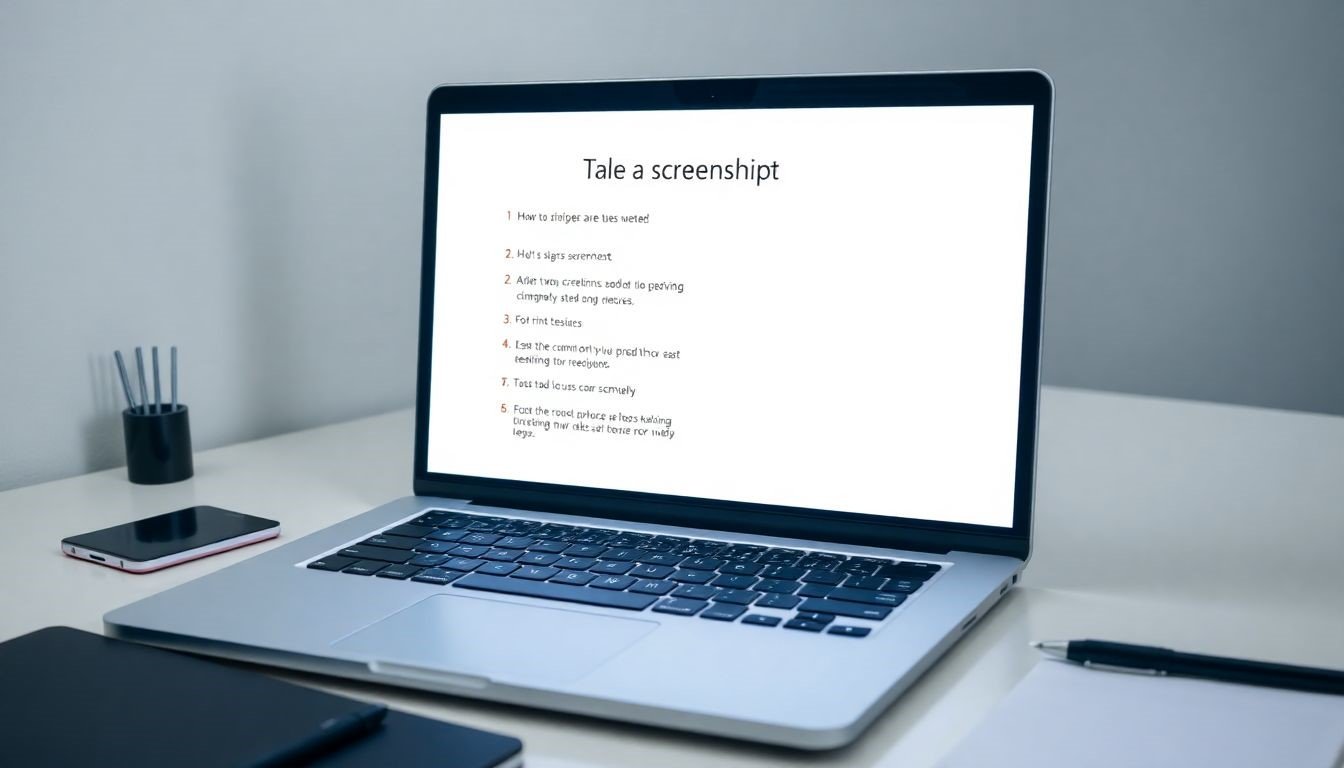
Master the Screenshot: Your Ultimate Guide to Laptop Screenshots.
Why would anyone need to take a screenshot on their laptop? In today's fast-paced world, where visuals speak louder than words, screenshots have become essential for communication, documentation, and problem-solving. This guide serves to empower you with various methods to effectively capture, save, and share valuable screen content. Let’s explore these methods together.
The Ubiquity of Screenshots in Modern Life
Screenshots play a crucial role in our everyday digital interactions. They help us capture moments, save information, and share details quickly without lengthy explanations. Recognizing the significant impact of screenshots in our daily tasks can enhance how we approach both personal and professional projects.
Saving Time and Enhancing Communication
A well-timed screenshot saves you from endless typing. Instead of typing out instructions or sharing long descriptions, you can send a quick screen image. This not only saves time but also provides clarity. Sharing visuals often leads to better understanding, making communication much more effective.
Screenshots as a Problem-Solving Tool
Screenshots act as a handy tool when encountering problems. Whether it’s a software glitch or an error message, capturing the screen can help you get the support you need. Furthermore, they can document your process or findings, turning a fleeting moment into permanent knowledge.
Method 1: Using the Print Screen Key
The Classic Print Screen Method: A Step-by-Step Guide
1. Locate the Print Screen or PrtScn key on your keyboard.
2. For a full-screen screenshot, just press the Print Screen key.
3. If you want to capture only the active window, hold Alt and then press Print Screen.
Once you've captured your screen, the next step is saving it. Most laptops allow you to paste the screenshot directly into a program like Paint or Word. To save:
• Use File > Save As.
• Choose between PNG for better quality or JPG for smaller file size.
After pressing Print Screen, open your desired application, press Ctrl + V, and your screenshot will appear. From there, you can edit or save it.
Method 2: Using the Alt + Print Screen Key Combination
Capturing Specific Application WindowsUsing Alt + Print Screen allows you to capture just the active window. This reduces clutter and focuses on what's important.
Understanding the Benefits of Targeted ScreenshotsTargeting specific windows helps you create clearer visuals without unwanted distractions. This method is perfect for presentations or sharing specific information quickly.
Saving and Sharing Your Targeted ScreenshotAfter capturing, paste your screenshot into applications for editing. Share it directly via email or social media for instant communication.
Method 3: Using the Snipping Tool (Windows)
Accessing and Using the Snipping ToolFor more control, Windows has the Snipping Tool. To open it, search for "Snipping Tool" in the Windows menu.
Different Snipping Modes: Rectangular, Free-form, Window, Full-screenThe Snipping Tool offers various modes:
• Rectangular Snip: Capture a specific area.
• Free-form Snip: Draw your selection.
• Window Snip: Capture a single window.
• Full-screen Snip: Capture the entire screen.
Need to capture a menu? Use the Delay feature to take a screenshot after a set time. The Pen tool allows you to annotate directly onto your screenshot for clearer communication.
Method 4: Using macOS Screenshot Shortcuts
Screenshot Shortcuts for Mac UsersMac users can take screenshots easily with keyboard shortcuts: • Press Command + Shift + 3 for the whole screen. • Press Command + Shift + 4 to select a specific area.
Saving Screenshots in Specific Locations on macOSBy default, screenshots save to your desktop. You can change this by holding the Control key while taking a screenshot to copy it to the clipboard instead.
Additional macOS Screenshot Features (e.g., screen recording)macOS offers additional features like screen recording. Press Command + Shift + 5 to access options for capturing images or recording your screen.
Method 5: Third-Party Screenshot Tools
Exploring Popular Screenshot Software OptionsIf you seek advanced features, third-party screenshot tools like Snagit or Greenshot offer extra functionalities that built-in tools might lack.
Advanced Features Offered by Third-Party ToolsPopular third-party options often include:
• Customizable hotkeys
• Enhanced editing capabilities
• Direct sharing options
Pricing and features vary significantly. Consider your specific needs to choose the right tool for you.
Conclusion: Choosing the Right Screenshot Method for Your Needs
Key Takeaways: Selecting the Best Screenshot MethodWith so many methods available, choosing the right one depends on your task and preference. From quick captures to detailed editing, a technique fits every scenario.
Mastering Screenshot Techniques: Boosting ProductivityMastering these techniques can enhance your productivity. Use screenshots to document processes, share information, and communicate swiftly.
Further Resources and Learning OpportunitiesInterested in improving your skills further? Explore video tutorials, online forums, or digital courses on screenshot techniques to deepen your understanding.
Embrace the art of taking screenshots and watch your productivity soar!
More Readings